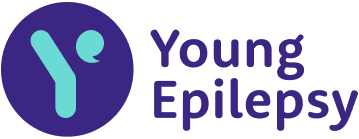You can add an icon on the main menu of your mobile phone to create a shortcut to your My Epilepsy account by following the instructions below:
Add ‘My Epilepsy’ to your Home Screen on your iPhone or iPad:
-
Go to the PKB Login page on your phone’s web browser (e.g. Chrome, Safari or Edge)
-
Tap the Share icon (the square with an arrow pointing out of it) at the bottom of the screen
-
Scroll down to the list of actions and tap ‘Add to Home Screen’
(If you don't see the action, scroll to the bottom and tap Edit Actions, then tap Add next to the 'Add to Home Screen' action)
Got an Android? Follow these instructions:
-
Go to the PKB Login page on your phone’s web browser (e.g. Chrome, Safari or Edge)
-
Tap the menu icon (3 dots in upper right-hand corner or at the bottom) and tap 'Add to home screen' or 'Add to phone'
-
Choose a name for the website shortcut
Add My Epilepsy to your bookmarks/ favourites bar on a PC
| Steps | Google Chrome | Safari | Microsoft Edge |
|---|---|---|---|
| 1 | Open Google Chrome on your web browser | Open your Safari bowser and go to your PKB log in page | Open Microsoft Edge and go to your PKB homepage |
| 2 | Go to your PKB account homepage | In the top tool bar, select ‘Bookmarks’ | Go to settings > More > Favourites |
| 3 | To the right of the address bar, click the star icon | Select ‘Add bookmark’ | You can then select to ‘Add current tab to favourites’ |
| 4 | Complete! | In the pop-up, make sure the dropdown says "Favourites" and then click "Add". | Complete! |